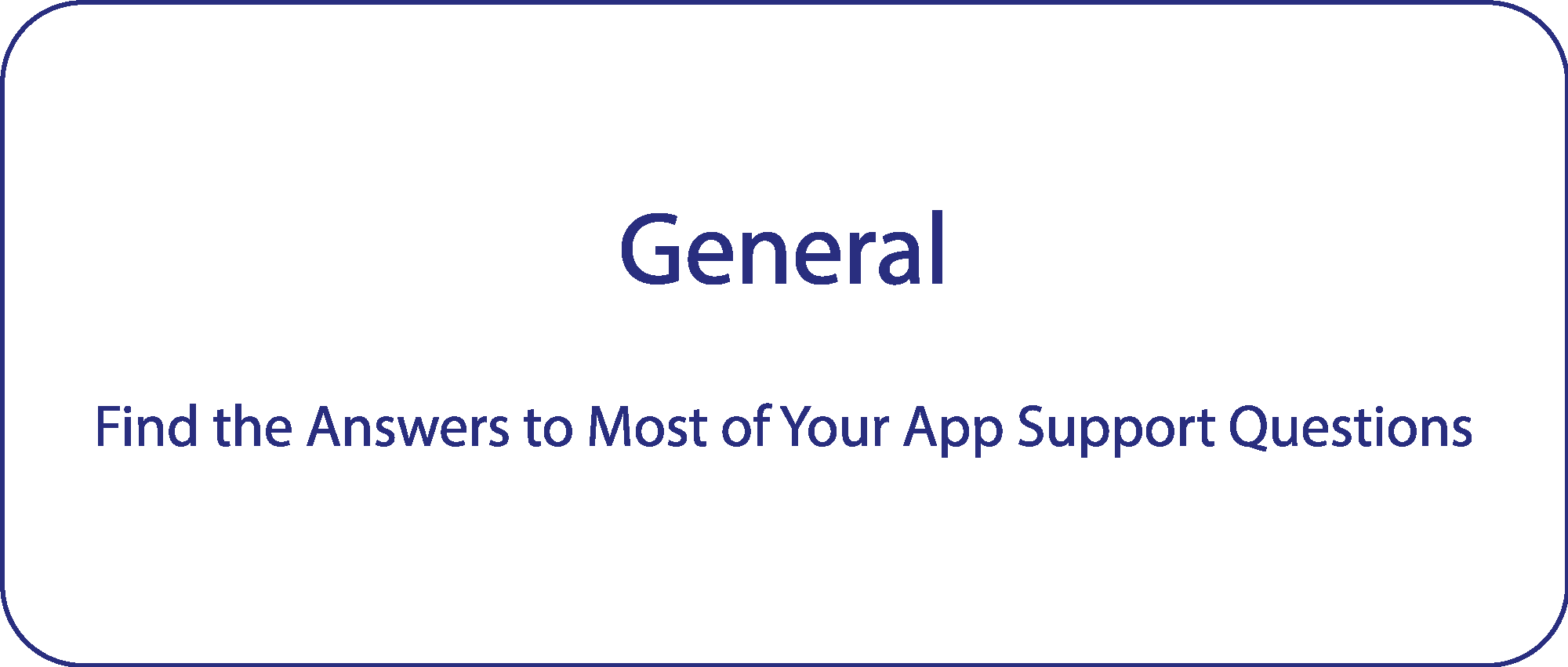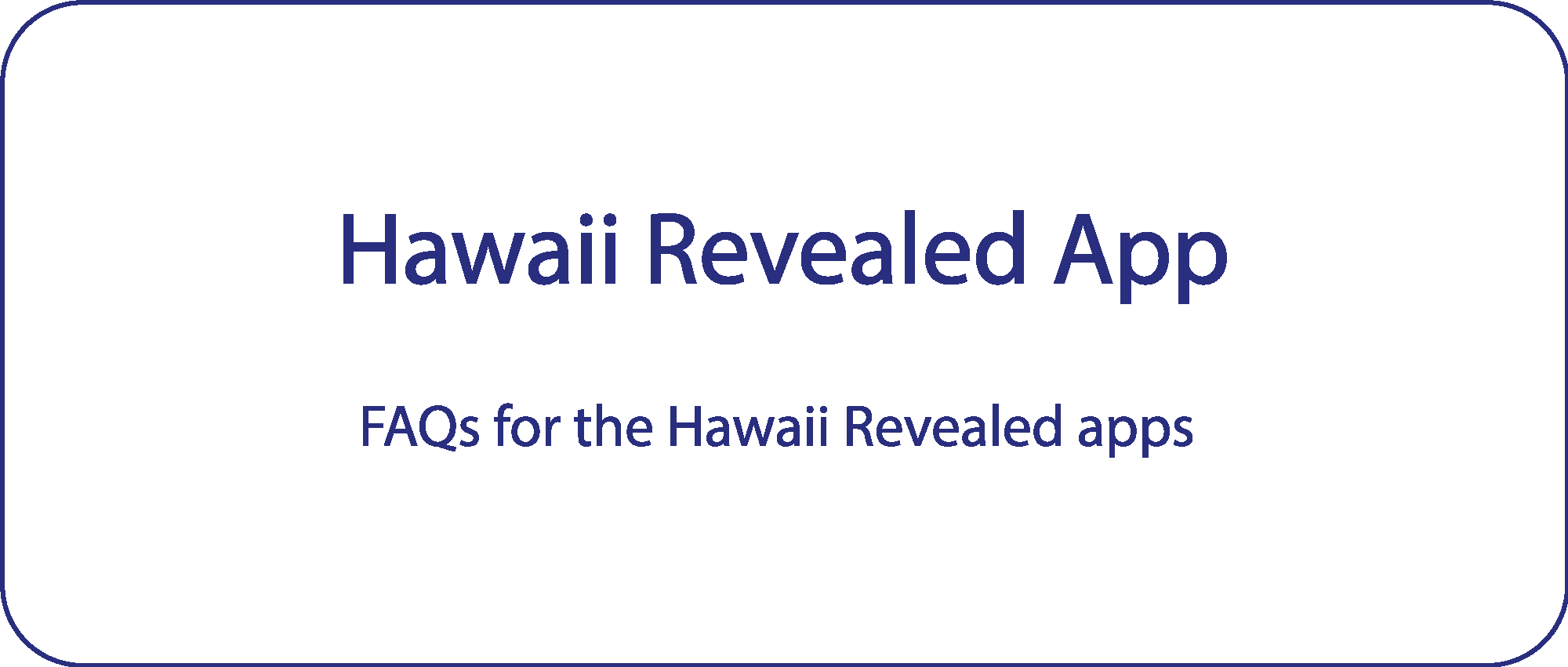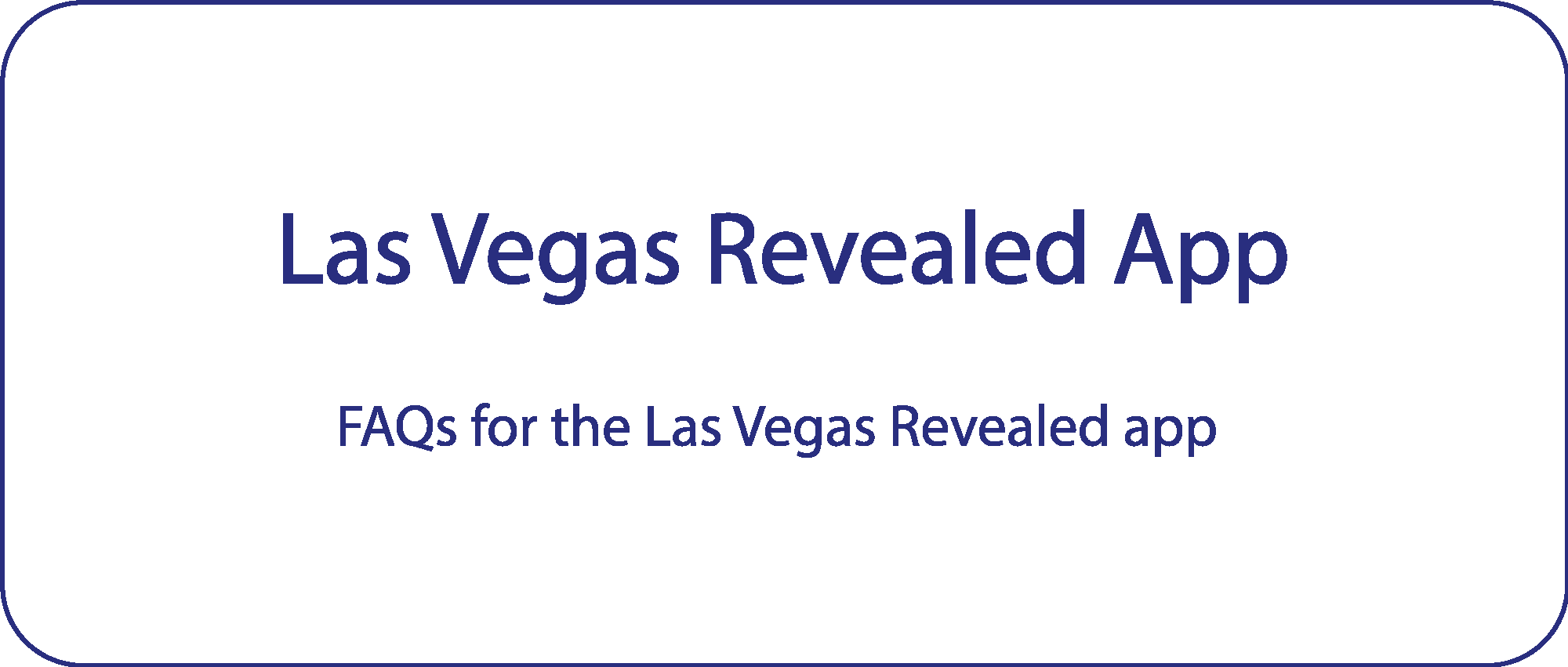Hawaii Revealed App FAQs
Hawaii Revealed App FAQs:
How Do I Find My iOS Debug ID?
If you are asked to supply a Debug ID, it is so we can locate your iOS device within our system, please do the following steps:
1) Download the app of your choice.
2) Select “Free Preview” instead of “Purchase” for your island.
3) Let the app fully download WiFi or LTE is fine. This should only take a few minutes.
4) Once fully loaded, go to home page > more > then find Debug ID in the list > swipe on it.
5) That will open an email to send to us, please sign your name. You may also copy and paste the Debug ID into a separate email and send to us that way.
6) Your Debug ID will look something like this:
ebde88e1-6f6f-4183-a4fe-639d66426acc@hawaiirevealed.com
* Please note: Debug IDs are tied to your single specific device. So any app installed via a Debug ID (through our system) will not be shareable or transferable to any other device. If you need further assistance, please contact us at app@revealedtravelguides.com
I Bought the Book, Why do I Have to Pay for the App? Shouldn’t it Come Free?
Well, here’s the deal. The book and the app are totally separate products with inherent strengths and weaknesses. Books are, by definition, static products. The moment they are printed they are unchanged. Now it’s true that we make changes with every printing, but if something changes the day after we print it, books can’t reflect it. But books are awesome at presenting information in a linear and approachable way. We can relate to books. They are comfortable. They just feel good in our hands. (And they have a much bigger reading area than a phone.)
Our apps are based on a proprietary content management system that lets us feed changes to it on a daily basis, and it took us three years to develop. And when something out of the ordinary happens, such as an approaching hurricane, we can introduce a new chapter right to your app seamlessly and keep you up-to-date literally hour by hour. When the Big Island’s volcano was causing disruption to visitor plans, for instance, we were on it. And when things settled down, we completely revamped many sections and pushed them immediately to the app. If something temporary is occurring, such as a company closing for a month for maintenance or the last seven miles of a highway and its beaches closing for several months due to road damage, we can change the text to deal with it. Also, apps don’t have a finite amount of space, so we can add additional content and photos. The apps are geo-aware so we have lots of additional technological features that aren’t possible with books as well as filters, favorites, trip planners, etc. And the apps have our custom-made geo-referenced maps that literally took thousands of hours to produce. The apps and the content management system that drive them were very costly to build and maintain. This is why we can’t simply “toss the app in free” with the purchase of a book.
So you see, each has its own place here at Hawaii Revealed and brings its own distinct advantage to our readers. Like siblings, they share the same DNA, but they ain’t the same. And like your cat, we have to feed the app every day.
My Old App to the Island Doesn’t Work on my Phone Anymore.
Our old apps were content licensed to a separate company who chose not to keep developing past iOS 10. Our new apps are developed by us internally and we will keep up with the many changes that are brought with new operating system releases.
I Accidentally Purchased the Wrong Island. How can I Switch my Subscription?
Unfortunately all sales go through the device’s respective store (Android devices use the Google Play Store, Apple devices use the App Store). When you subscribe to an island, the purchase is processed by these companies and they send you an electronic receipt.
If you didn’t mean to purchase a subscription or purchased the wrong subscription, go to this electronic receipt in your emails and click “Report a Problem.” This will open up a menu that allows you to request a refund.
For Google Play users, you can also go to the Google Play store, select “Menu,” “My Account,” and then click on Hawaii Revealed to request a return.
With both of these options, the sooner you submit the refund request, the easier the process is. After you have the refund, just buy the island subscription you really wanted!
What Happened to the "Nearby" Feature on the Map?
The “Nearby” feature we used to have is done slightly differently now. When you select the map option, it will bring up our custom maps by default. You can zoom in on a particular area you know you’ll be visiting and tap a part of the map. This will set down an invisible marker on the map and will cause a pop up menu to appear. This pop up menu has all of our types of points of interest. All you have to do is select which points of interest you want to see on the map from this pop up and hit “done.” As soon as you do, the map will show the 25 nearest records that fit your search parameters (and it will show you how far away they are from you).
Each bubble on our map shows a different type of record, like sights, activities, and adventures, based on their GPS location.
You can select any of the bubbles to get more information for it. Hitting the name will bring you directly to the record so you can see our reviews.
Tapping one of the icons brings up its name, and tapping the name brings up our review of it. You can always go back to the map by hitting the map-and-pin icon in the upper right hand corner of the screen.
Whenever you’re ready to go back to the map, hit the icon in the upper right hand corner.
Another way to find what’s in a particular area can be done through our filters menus. Go to the chapter you’re looking for, like a restaurant or activity, and filter by region or city. If you know which part of the island you’ll be in, you can use these filters to plan out your day.
The restaurants main page (left) has a filter option that can be used to filter by location (right).
How to Use the Maps
We’re here to help you find yourself. (Literally.)
There are different maps and ways of getting directions within the app. One uses Hawaii Revealed’s built-in map. The other uses your devices’ default map program (usually Google Maps or Apple Maps).
*Note: If you plan on using your device’s map for turn-by-turn directions, we recommend you download the offline version of the map for the island you will be visiting. (Our map is already downloaded but doesn’t support turn-by-turn directions at this time.) Instructions for downloading offline Google maps can be found here. Apple maps does not seem to have this function yet.
The Hawaii Revealed Map
The in-app map can be accessed by tapping the map icon found in the upper right-hand corner of the screen (next to the search icon).
If there is a location associated with the page/information you are viewing in the app, tapping this icon will bring up its location in the in-app map.
The more specific the information you are viewing, the more specific the information on the map will be. The image on the left shows the map when the map icon was tapped from the main “Sights” section. Locations of all points mentioned in all the sights then appear on the map. On the other end of the spectrum, the individual restaurant “808 on Main” is all that is displayed when the map icon was tapped within the review.
There is a location icon along the right side of the map near the bottom that will show your location on the map when tapped (make sure location services/GPS are turned on).
We also offer a search option directly from the map. If you’re looking for a place you know the name of (I just know there was that great restaurant in Kihei, but I can’t remember where in Kihei), you can just type in the name into the search bar and find its exact location on our map.
Driving Directions
The other method of using the app to find a location is the Directions tool. This uses your device’s default map to give turn-by-turn directions from your location to your destination.
The toolbar along the bottom of the screen displays the buttons “Favorites”, “Add to Planner”, “Directions” and “Feedback”. “Directions” can also be found in the pop-up window within the app’s map. The option to get directions also appears in the pop-up window of the app map, seen below.
Find Directions in the toolbar… …and in the app map.
The in-app map does not support turn-by-turn directions. Instead, when you press the “Directions” button, the location you are looking for is sent to your phone’s default map app. You can then use the turn-by-turn direction GPS service in your phone to help you get to your desired location. Many locations, especially trail heads, are not directly on navigable roads. Your phone’s map should still get you to the closest road/route to access the trail.
I Bought the Old App, Why Do I Have to Buy a New One?
Our old apps worked just like our books. We kept doing new editions every couple of years. That meant when a new edition of the book came out a new app came out along with it. If you wanted the new information, you purchased the new app and/or a new book. We do new editions because things change all the time in Hawaii and we don’t want people missing out on a great new place to eat or a new adventure to try! So we wanted to come up with a way to keep our loyal fans “in the loop” all the time. Our new apps do just that.
The new Hawai’i Revealed apps are based on an annual subscription. You get one year for the price or you can continue to renew as long as you like or stop at any time and still get a year of updates. It’s up to you. Meanwhile you still get Where to Stay for Free – along with Basics and Introduction – no matter if you subscribe or not in the app (just for downloading it and clicking “free preview”). There are also many free previews of other sections and maps. You will like all the filters for searching on the new app. Your info will be updated as long as your subscription is current. So if we produce a new Maui edition in the middle of your year’s subscription, you will get new info on your app – seamlessly! Our new app allows us to make changes as we find them and push them out to our users 24/7, which gives you the best experience possible. None of that was possible with our old apps.
Powered by fxVisuals