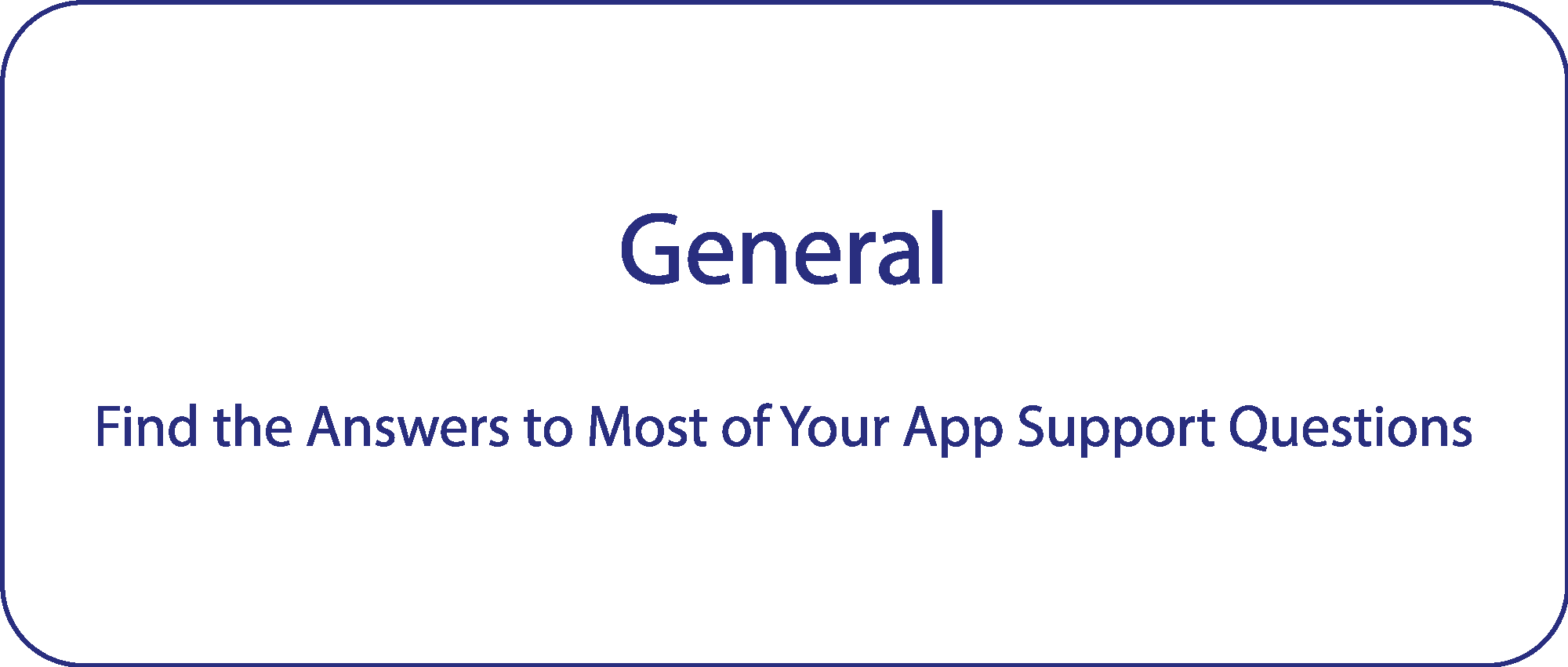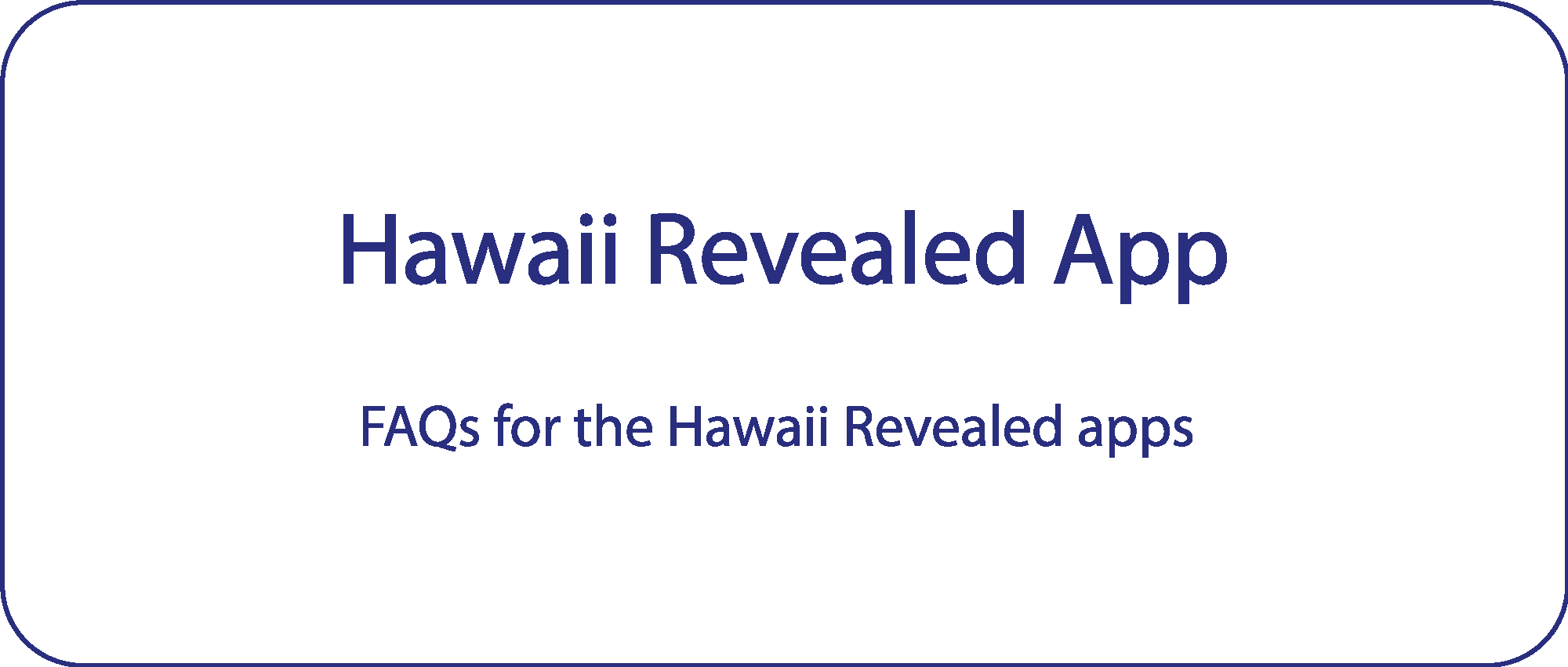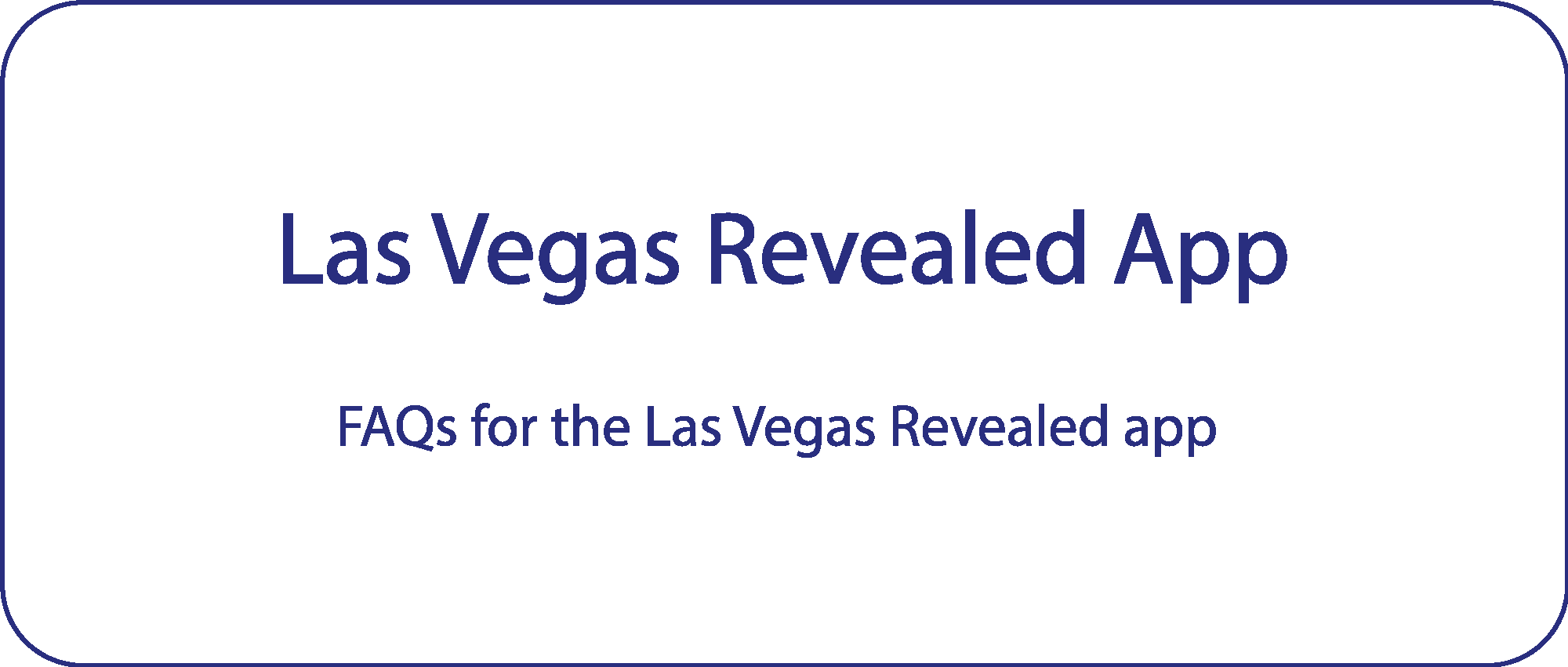General FAQs
General FAQs:
How do I Find Out if my Subscription is Current?
https://support.apple.com/en-us/HT202039
Proof of a subscription will look something like this:
For Information on your Android device please see this article:
https://support.google.com/googleplay/answer/7018481?hl=en&co=GENIE.Platform%3DAndroid
How do I Share my iPhone or iPad Subscription App with Family Members? (2021)
If you want to learn how to set up Family Sharing and invite family members, please read the article from Apple Support pages here: https://support.apple.com/en-us/HT201088.
Once Family Sharing is set up, you can choose which eligible App Store subscriptions you share with family members.
- Go to Settings
 > [your name] > Subscriptions.
> [your name] > Subscriptions. - Do either of the following:
- Share all new subscriptions: Turn on Share New Subscriptions. When you purchase a new subscription that’s eligible for sharing, it’s shared with your family members by default.
- Change the settings of a specific subscription: Tap a subscription, then turn Share with Family on or off.
- Once your family sharing member downloads the app, they will be asked to purchase or “Restore”, please select “Restore” and wait for the app to finish downloading (the three circles) before moving into the home screen of the app.
To see which subscriptions you’re already sharing, go to Settings ![]() > [your name] > Family Sharing.
> [your name] > Family Sharing.
My GPS Location is Way Off From My Current Location on the Map
If your car (the blue dot) is showing as not being on the road, your device’s GPS accuracy may be off.
For ANDROID try:
Turn on high-accuracy mode on your Android device.
- On your Android phone or tablet, open the Settings app
.
- Tap Location.
- At the top, switch location on.
- Tap Mode
High accuracy.
- Turn ON WiFi
- Restart your device
- Calibrate your phone (If your blue dot’s beam is wide or pointing in the wrong direction, you’ll need to calibrate your compass.
Or try:
- On your Android phone or tablet, open the Google Maps app
.
- Make a figure 8 until your compass is calibrated. You should only have to do this a few times.
- The beam should become narrow and point in the right direction.
For iOS try:
Toggle Your Location Services Off and On
- Go to Settings.
- Go to Privacy.
- Head to Location Services, and make sure it is toggled to the On setting. Turn it to Off, then wait 15-20 seconds and activate it again. See if that has solved the problem.
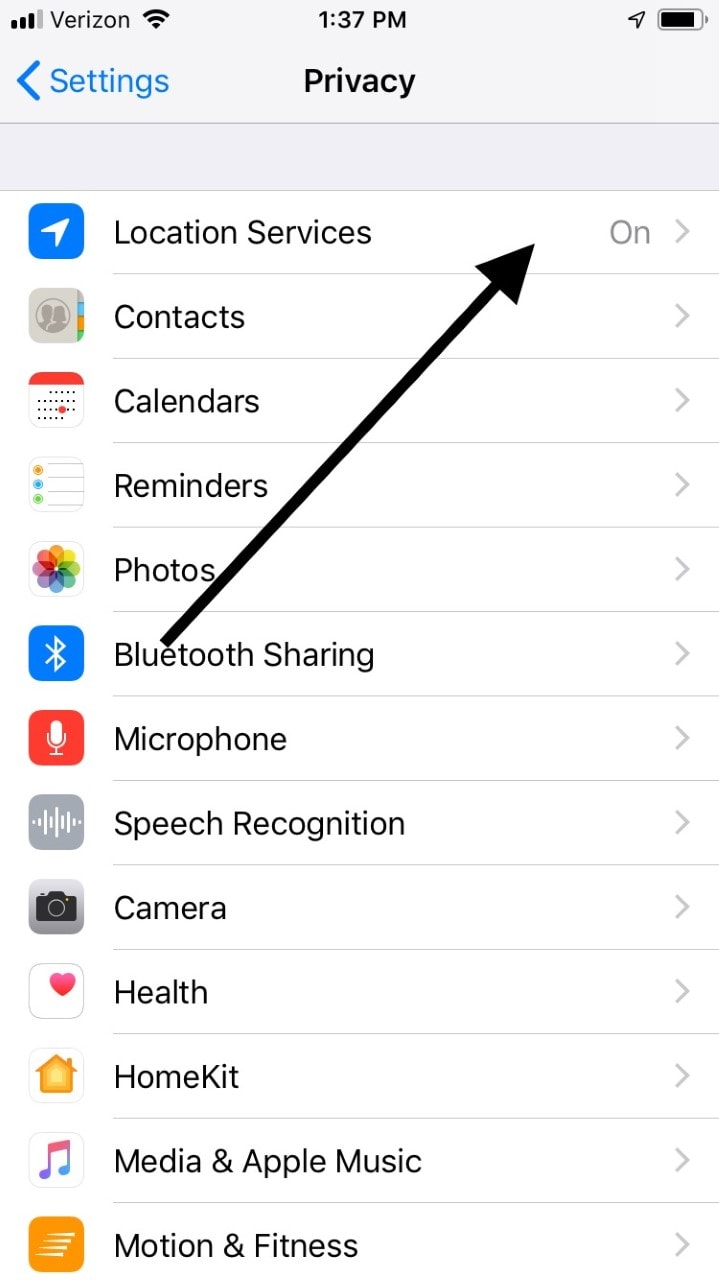
Try Adjusting Airplane Mode to Fix the GPS
You can also sometimes get your GPS to work again by adjusting the Airplane Mode.
- Go to Settings.
- Enable Airplane Mode.
- Leave it on for about 20 seconds, and then turn it back off. This can be useful in several different situations, not just when you’re having GPS problems. For example, if you see a “No Service” error or your Wi-Fi service is cutting in and out, you could try this as well.
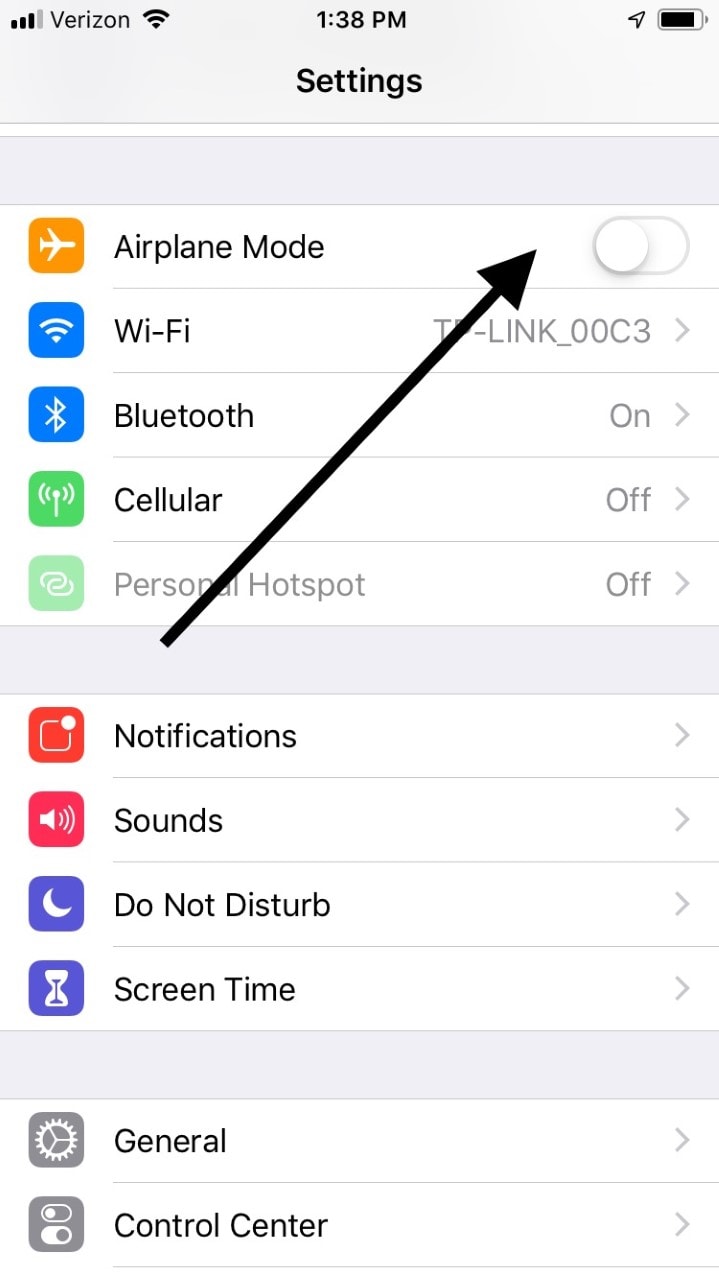
Adjust the Date and Time
If your GPS is still not functioning as it should, then you can next try adjusting the date, time, and time zone. Most iPhone owners have more luck by using the Set Automatically feature.Go to Settings.
- Hit Date and Time.
- Choose the Set Automatically See if that fixes your GPS.
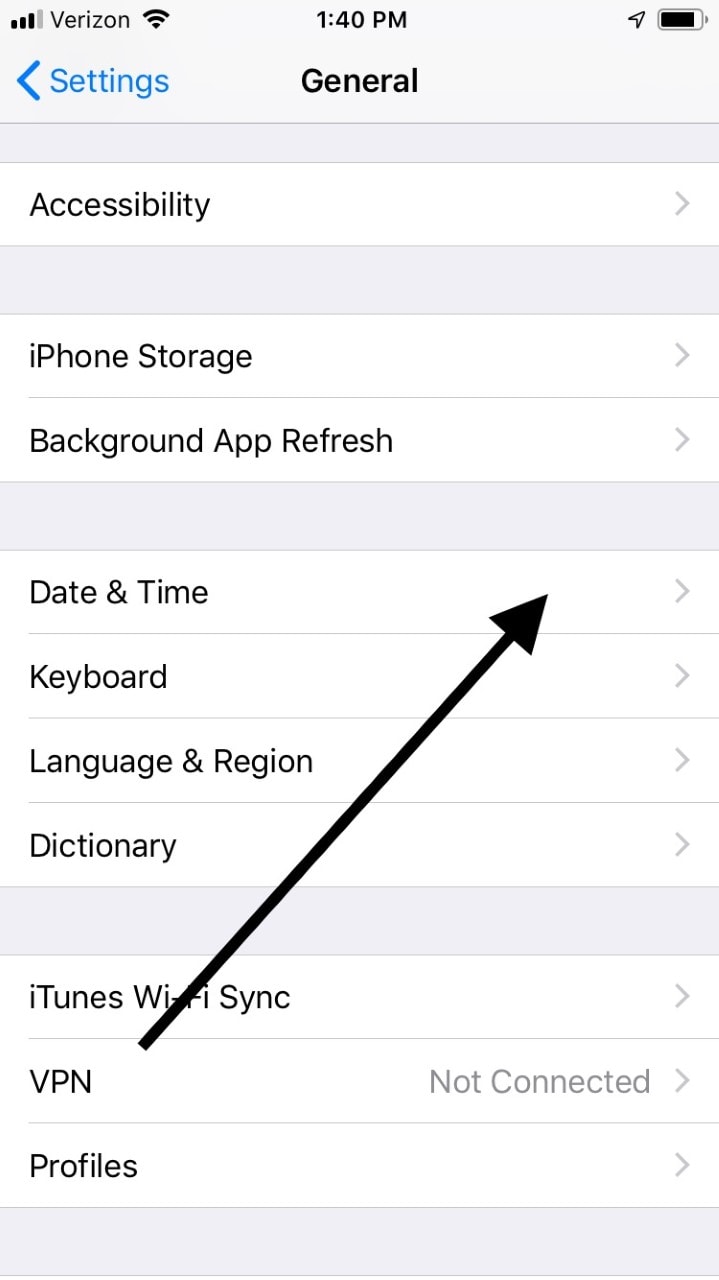
Try Turning Off LTE
You might also be able to fix the GPS by turning off LTE.
- Go to Settings.
- Tap on Cellular.
- Hit Cellular Data Options.
- Hit Voice and Data.
- Select the 3G option.
You Can Try a Soft Reset
If your GPS is still not working, then a soft reset could be the answer. That fixes many different problems that you might encounter with your iPhone. Do not worry: none of the data will be erased if you try this option.
- Press and then hold down the Wake/Sleep button along with the Power
- Keep holding them down for at least 10 seconds.
- When the Apple logo pops up on the screen, release both of the buttons. The phone should reset. It will take a few minutes for it to be functional again. Once it is, see if the GPS is working.
My App Subscription Auto-renewed and I want a Refund.
We are sorry your app renewed without your knowing. Both App Stores send emails about a week to two weeks prior to renewal notifying you of the upcoming charge. We all get so many emails that often people delete it without even reading it.
Never fear, your App Store receipt has a “report a problem” link right on the receipt. Please contact your App Store within 24-48 hours and you should be able to get an refund from them as they have your payment information. Please contact us if you have any issues after that.
My App Won't Restore.
If you’re having issues with the “restore” feature on your app it could be one of the following issues:
- You are restoring the wrong app. Make sure the one you downloaded is the same as the original one you purchased.
- You got a new device and you switched operating systems, from iOS to Android or vice versa. If you did this and your subscription is still current, please email us your receipt from your App Store or a screenshot from your old device showing your current subscription on that old device. We will most likely require other info to get you set up, so please email us at app@revealedtravelguides.com.
- You had our OLD app from prior to 2018. If you had our old app, you will want to subscribe to our new app to get current information on the islands. Our old apps were tied to old editions of our books and are out-of-date and are no longer compatible with new operating systems.
- You haven’t subscribed to the app. You will need to subscribe. If you have subscribed, and you are still getting restore fail, please email us with details at app@revealedtravelguides.com.
Do you Support Sharing on Android devices?
Subscriptions are linked to your Google account, not to your device. If you get a new or additional device, reinstall the app where you purchased the subscription within the app and you’ll have access to your content.
If you can’t access your content, make sure you’re using the same Google account on your second device as when you purchased it on your first device. Click “restore” instead of purchase on second device. After you have signed up and the app is working on the second, you can sign into a different Google Play account on the second device. Sharing only works on up to two devices.
Still having issues? Please email us at app@revealedtravelguides.com.
Why is My Location not Appearing on the Map?
We get this one pretty often, and nine times out of ten, it’s because your location services aren’t turned on within your settings on your device for our app.
If you go into your device settings and turn on location services you should be able to find your location right on the map (click the white circle on the map and you show up as a blue dot), and you should also be able to track yourself as you move around.
How do I Remove Myself from the Subscription Renewal?
If you use the Google Play Store:
- Go to the Google Play Store
- Go to menu, select account, and then go to subscriptions.
- Under subscriptions, select the subscription you want to cancel (Hawaii Revealed)
- Select “Cancel Subscription.” Your paid for subscription will still be good for one year from date or original purchase, even if you cancel before year end. After that, your app will no longer receive updates. *
*If you change devices after cancellation of subscription, you will lose access to your app’s paid sections. If you require additional help email us at app@revealedtravelguides.com.
For the Apple Store iOS 13 and above:
https://support.apple.com/en-us/HT202039
- Open the Settings app.
- Tap your name, then tap Subscriptions. *
- Tap the subscription that you want to manage.
- Choose a different subscription option, or tap “Cancel Subscription”. If you don’t see Cancel Subscription, the subscription is already canceled and won’t renew. Your paid for subscription will still be good for one year from date or original purchase, even if you cancel before year end. After that, your app will no longer receive updates. **
- If you do not see the words “Cancel Subscription” and your only options are to “Renew” or “Share with Family”, you have already cancelled your subscription and it will not renew.
* If you don’t see “Subscriptions” in the Settings app, tap “iTunes & App Store” instead. Tap your Apple ID (which is usually your email address), then tap View Apple ID. Sign in, scroll down to Subscriptions, then tap Subscriptions.
** If you change devices after cancellation of subscription, you may lose access to your app’s paid sections. If you require additional help to gain access again, email us at app@revealedtravelguides.com.
- For iOS 12 or older, please email us at app@revealedtravelguides.com. Or search the internet for information on “subscription management” for your particular iOS. (Cause that’s what we’re gonna do.)
Will the App Sync Between the Two Devices?
Not yet. It’s something we’re working on. So Favorites and Trip Planner currently will not sync, so please store those on the device you plan to use most on island.
Using the Trip Planner
Mobile devices have a seemingly infinite number of ways to keep notes. We added one more to the mix by including a trip planner within the app. This is basically your notepad for all the sights, activities, restaurants and fun you find in our app.
You can find the Trip Planner from an island’s main screen by tapping the “More” button found in the toolbar found along the bottom of the screen. Once you have the planner opened, you can add custom notes by tapping the pencil icon in the upper right-hand corner of the screen. You’ll be able to select a date and time and add your own notes.
While perusing the app, you’ll notice the toolbar along the bottom of the screen will change depending on what area of the app you’re in. A consistently present button along the toolbar is the “Add to Planner” button. Tap this and the relevant item you are viewing can be added to your planner. The same prompt to select the date and time will appear and you can add any additional notes to the event you desire.
There isn’t an alarm or notification that will let you know your scheduled trip is about to happen. (We don’t know about you, but our phones send us enough notifications as it is.)
To remove items from your planner, just swipe to the left on that item and the option to delete will appear.
Can I use an Android and Apple Device on the Same Subscription?
Subscriptions that we offer do not work across platforms. Since Android and Apple devices use different stores (and coding) to offer our subscription services, and because our subscriptions are validated through those stores, buying an Apple subscription will not work on Android devices and vice versa.
If you change phones from an Apple to Android or vice versa (and you still have a current valid subscription and can prove that) we may be able to help you out. Please email us at app@revealedtravelguides.com.
How do Notifications Work?
Notifications allow us to send our customers updates about conditions around any location. Weather warnings are the most common notifications you’ll receive, though closures and events may show up there, too. When you first install the app, you can give the app permission to send you notifications so that you’ll receive them even when the app is not open. You can turn this off at any time within your phone’s settings. If you do turn off notifications for your app, you can still view them from the Home screen by tapping “More” along the bottom of the screen and then “Notifications” from the list. This way you can still be kept up to speed on any dangerous conditions out there without your phone chiming constantly. (We get notifications from all kinds of state, county and national services so we understand the urge to turn off notifications and keep your phone from chiming out of your pocket.)
That being said, we promise not to go overboard with notifications. Safety is our biggest concern and the ability to know the conditions before you go hiking or doing other activities is something we take seriously.
Using the Filters
Filtering the content in our app is a powerful tool. There is a lot to see and do listed in our apps, but by choosing only the things that interest you, you can cut down on the browsing and get to the good stuff.
Within each section of the app, there is always a toolbar along the bottom of the screen. The filter button looks like a funnel and is present in the toolbar in essentially every section of the app. Tap it and a list of variables will pop up for you to choose from to find the things that suit your interests.
The default setting in filters is for everything to be visible. You can filter by region so that you only see what is in a certain area. You can further filter the results to only show what is in a particular town. The list goes on depending on what category you are in. In restaurants and only want to know the Japanese restaurants nearby? Select that filter under “Cuisine” and you only see the Japanese restaurants we review. You can select multiple filters active at once from the list. However, you get too specific, it may return no results. So simply go back and adjust filters again.
Once you’ve chosen your filter criteria, press the “Save” button in the upper right-hand corner and your results will be displayed. Or press the “Clear” button on the upper left-hand corner to reset your selections.
Adding Your Favorites
You can create your own list of favorite things to check out by using the “Favorites” feature. The button to view your favorites is found in the toolbar along the bottom of the screen (look for the heart symbol). As you view the various places we discuss in the app, you can press the “Favorites” button to add the item to your favorites list. This way you can easily jump right to the reviews and descriptions of these items without using the search function or scrolling through the narratives.
From the home screen you can view your list of favorited (we swear “favorite” is a verb these days, too) items. Along the top of this list are several icons that represent the different types of things that can be favorited. Some icons might not be obvious for what they represent at first (for example, favorites from the Sights section are represented by sunglasses), but you’ll get the hang of it after a few taps.
To remove items from your favorites list, just swipe the title of the favorite to the left and click delete.
Powered by fxVisuals
Powered by fxVisuals